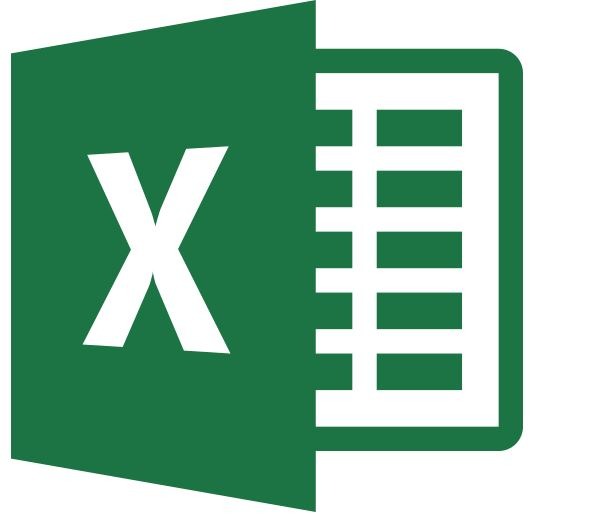Today, let’s talk about Excel corrupt. Excel Spreadsheets store important data. They are the most trusted option for storing large amounts of data. MS Excel 2010has several other functions from organizing and formatting the data to performing calculations and making graphs.
Excel 2010 is used everywhere, from homes to schools and offices. They may contain both personal and professional data.
You cannot only add numbers, but you can also add text and hyperlinks. However, sometimes, Excel gets corrupted.
“The File Is Corrupt & Cannot Be Opened”
If you see this message, don’t panic. Many ways can help with excel corrupt.
Reasons for Excel Corrupt
Before we discuss the methods that will help you with Excel corrupt, let’s talk about the reasons why Excel corrupts happen.
- Unexpected Power Failure
- Mishandling Excel Files
- Hardware Problems
- Bad Sector
- Large Size
- Virus Attacks
- Hacking
Repair Excel 2010 Manually
Usually, when you open an Excel workbook that is corrupted, Excel will automatically start the File Recovery mode and try to reopen and repair the files. However, sometimes, this process is not automatic.
So, you will have to use another way to repair the files.
First of all, let’s discuss the procedure of repairing Excel 2010 manually. You can follow the following steps to understand how this process works.
- Open MS Excel 2010 and click Then, choose the Open option on the menu.
- Find the Excel corrupt file saved in your computer and open it
- Click the arrow next to the Open button and choose Open and Repair.
- Click the Repair option to recover as much of your workbook data as possible.
- In case Excel does not repair the files, click Extract Data so that you can extract all the values and formulas saved in the corrupt file.
Go to the last saved version
In case Excel does not fully repair the file, you can also revert to the last saved version. This is helpful if you were editing the workbook before it became corrupt. This will not recover the changes that were not saved.
Save the workbook in SYLK format
The SYLK or Symbolic Link format can also help you out. If you save the workbook in this format, you will be able to filter out the corrupted elements from the file and restore our data. This method doesn’t always work. It will be helpful to remove printer corruption.
To save the workbook in SYLK format, follow these steps.
- Click the File tab and go to the Save As
- In the menu, click SYLK and then save the file.
You can also save the Excel file in HTML format using the same steps.
If none of these steps help, you can try recovering your corrupt Excel files using Datanumen Excel Repair software.
You should always select the option in MS Excel to automatically save a backup copy of your Excel file. So, if your files get corrupted, you will not have to worry about anything else. This also saves you the hassle of manually copying the file every time you edit it.
We hope that these steps helped you to recover Excel corrupt files.