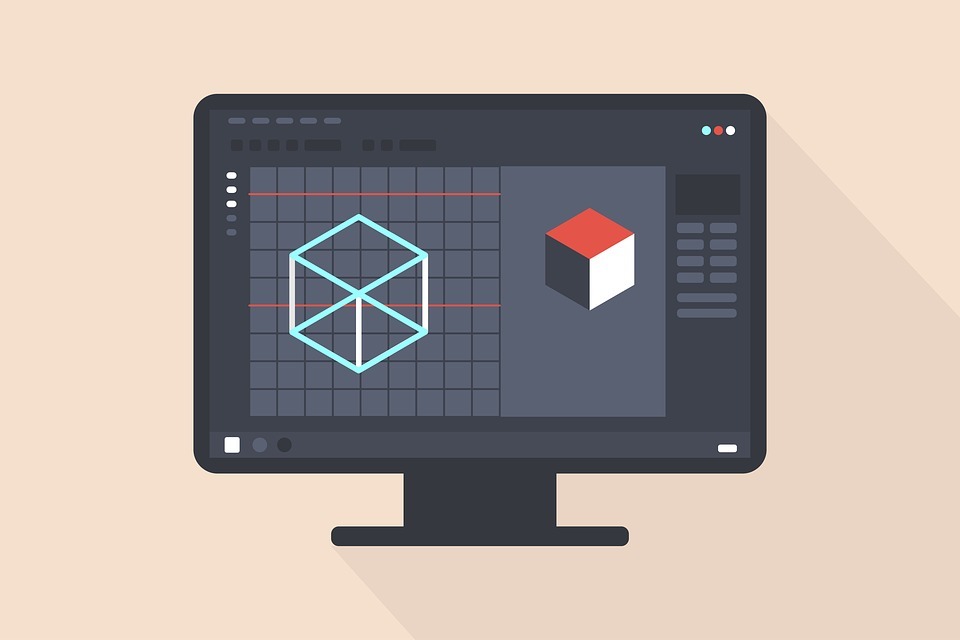History and development
Adobe Photoshop is a graphics editing program developed by Adobe systems. In 1987, a student attending the University of Michigan, named Thomas Knoll, began writing a program showing grayscale images on a monochrome exhibit. This program was named Display. Thomas Knoll’s brother, John Knoll, became very interested in his brother’s program. He gave Thomas the recommendation to turn his program into a fully developed image editing program.
In 1988, Thomas Knoll took a break from University, in order to work with his brother, John, on the new program. Thomas later made the decision to change the name of his program, from Display to ImagePro, but since this name had already been used, he decided upon calling it Photoshop. After renaming his program, Thomas was able to arrange a temporary deal with Barneyscan, a scanner manufacturer. “They purchased 200 copies of the program to ship with their scanners.” (Resources, Web Design; www.webdesignerdepot.com)
During the distribution of Photoshop, John Knoll traveled to different states giving demonstrations of the new program. At one point in time, Knoll demonstrated Photoshop to engineers at both Apple and Adobe. The art director at Adobe was very pleased with Photoshop and chose to purchase the license to administer Photoshop in the fall of 1988. Within the next year, Photoshop 1.0 was able to be released for Macintosh.
A Quick Look at Photoshop’s Offering
Some of the features added to Photoshop over time include sync settings, camera shake reduction, intelligent upsampling, editable rounded rectangles, quick select tool, paths, CMYK color, EPS rasterization, adjustment layers,improved 3D painting, Min and Max filter round kernel, sync preferences with cloud.
Due to the new features added over the years, as well as regular updates, Adobe Photoshop has continued to grow and improve. This program is now one of the most used graphics editing programs in the world.
Best Adobe Photoshop Features
Photoshop has a variety of features, but we recommend beginners to get their hands dirty with the following:
- Warp for making images fit all kinds of surfaces
Warp is a Photoshop specific feature that allows you to put objects on a curved surface, giving them that cool 3D look. For example, you can add a mug to the layer of the background, along with the visual you want to use for the foreground. Put the image on the mug’s top based on the quantity of the surface you wish to cover. Now warp by pressing CTRL + T, right clicking and choosing warp.
- Adjustment Layers
This is a handy Photoshop feature that allows us to alter tones or apply colors to a photo, while keeping the originality of an image in its place. For instance, imagine what an image would look like with a certain element removed from it or a purple sky added in. Go wild with your imagination and modify the hue and color on your image’s elements by inserting top layers to them, rather than making an overall change. The best aspect of this feature is that any change can be totally reversed while the remaining photo will remain in its original state. The ‘Adjustment Layers’ feature is a black and white icon present at the bottom of the panel for Layers.
- Healing Brush
If you’re aiming to do some retouching, this feature is a blessing in disguise. Its present in the Spot Healing Brush Tool in the Photoshop toolkit. It can be used for color-patching the part being re-touched. In contrast to the Clone Stamp tool, you don’t have to select the area that you wish to color match from first. Rather, you can simply click for modifying any imperfections in your preferred area. Lastly, users can leverage the square brackets to get their editing on as well as modify brush sizes.
- Blur
At times all you need to add to an image is fine lines, which is where the Blue feature comes in handy. It is present in the Photoshop toolbox, and is shaped like a tear drop. Consider using it for smoothening out the imperfections such as the acne marks around the mouth or nose area or blur them out from the background. However, make sure you don’t overdo the blur because you can end up spoiling the whole image instead of improving it.
- Magic Wand
This is another sturdy tool for those who want to work in backgrounds that are more consistent and monotone, like clear blue skies or solid colors. It’s mostly utilized or switching up large color blocks or backgrounds. To use it, head over to the tools panel and choose the ‘magic wand’ tool, click on the area of the image you want to choose, and make sure the option of ‘add to selection’ is toggled so that you’re able to switch up the tones and colors of your selection.
- Source and Destination Mode
Source mode is another handy Photoshop feature. To use it, first choose the part of the visual you want to replace. Now drag that part to the canvas you wish to source. For example, if you want to remove a golf ball in a visual, you’d first need to choose the area around it, and then drag around the selected area to discover the best source. While dragging the selection around for finding a source that’s suitable, see the destination to get a glimpse of what source pixels will appear like in the selected area. Then release the selection to get the real result. You’ll notice that Photoshop does an amazing job of blending the destination pixels and source by its own.
Note: You can also use the Destination mode in Photoshop. For instance, if you begin with the same selection as you previously did, dragging the selection in Destination mode will give you a preview where you’d be able to move the ball to a new location.
- Overlay options
When it comes to Photoshop’s Clone source palette, the overlay options are some of the most helpful. 5-6 years ago, it involved a lot of guess work to clone because it was challenging to exactly say what the chosen sample would appear like without the actual application. The Show Overlay command has contributed to the application’s eliminated. When you chose this option in conjunction with clip, the brush appears with the inside clone source as a preview. This is quite handy for users who’re attempting to clone inorganic parts with straight edges, like walls of brick.
- Bonus Overlay functionality
The source’s overlay is showcased inside the brush. If you opt to activate overlay but switch off the Clipped option, your overall clone layer source will be displayed alongside the brush. Maneuvering Photoshop this way is quite challenging because users’ view of the destination gets blocked by the source. But if you wish to test things out, try minimizing the overlay’s opacity so you can view things below the image.
- Vanishing point
This particular feature adds a whole new dimensioon to Photoshop’s cloning functionality. It makes it possible to configure primitive planes across artworks, which are then followed by the clone for simulating 3D spaces. Opening up the dialog of Vanishing Point which is at the underside of the Filter menu gives you a big preview of an image, as well as a range of tools on the left side of the pane. Use it to modify the size of the image, insert multiple source, modify the orientation or rotate the area being clone to present an illustration of an original image.
List of Adobe Photoshop versions (1988-2014)
- 0.07 (though not released commercially/for public)
- 0.63
- 0.87 (first commercial version)
- 1.0
- 2.0
- 2.5
- 3.0
- 4.0
- 5.0
- 5.5
- 6.0
- 7.0
- 7.0.1
- CS
- CS2 (and its extended version)
- CS3 (and its extended version)
- CS4 (and its extended version)
- CS5 (and its extended version)
- CS5.1 (and its extended version)
- CS6
- CC (14.0)
- CC (14.1)
- CC (14.2) – released in January 2014
- CC 2014 (15.0)
- CC 2016 (16.0)
- CC 2015.5 (17.0)
- CC 2017 (18.0)
- CC 2018 (19.0)
- CC 2019 (20.0)
Adobe Photoshop is compatible for both Mac and Windows OS. For some more information about the Photoshop versions, please refer to the link provided in this hub.
Adobe Systems also introduced other variants of the Photoshop such as Adobe Photoshop Lightroom and Photoshop Elements. The company also launched an online photo-editing application called Adobe Photoshop Express, which is for free use.
For some more information about the Photoshop versions, please refer to the link provided in this hub.
Humorous and witty quotes on Photoshop
“There is 3 key things for good photography: the camera,lighting and… Photoshop.” – Tyra Banks
“Photoshop – that which produces a great photograph from an average photographer.” – Frank Karycinski
“Photoshop your life. Touch up the edges, adjust the tones, blur out the background, focus on yourself, and crop people out!” – Author Unknown
Conclusion
Learning Photoshop is a challenging but attainable task that requires attention to detail. To improve the quality of your learning and get better results with your image, invest some time in learning Photoshop’s different features. With time, you’d get a hold on all the basics, after which you can experiment with the semi-advance options to get a better feel of what you can achieve with this amazing image editing tool.