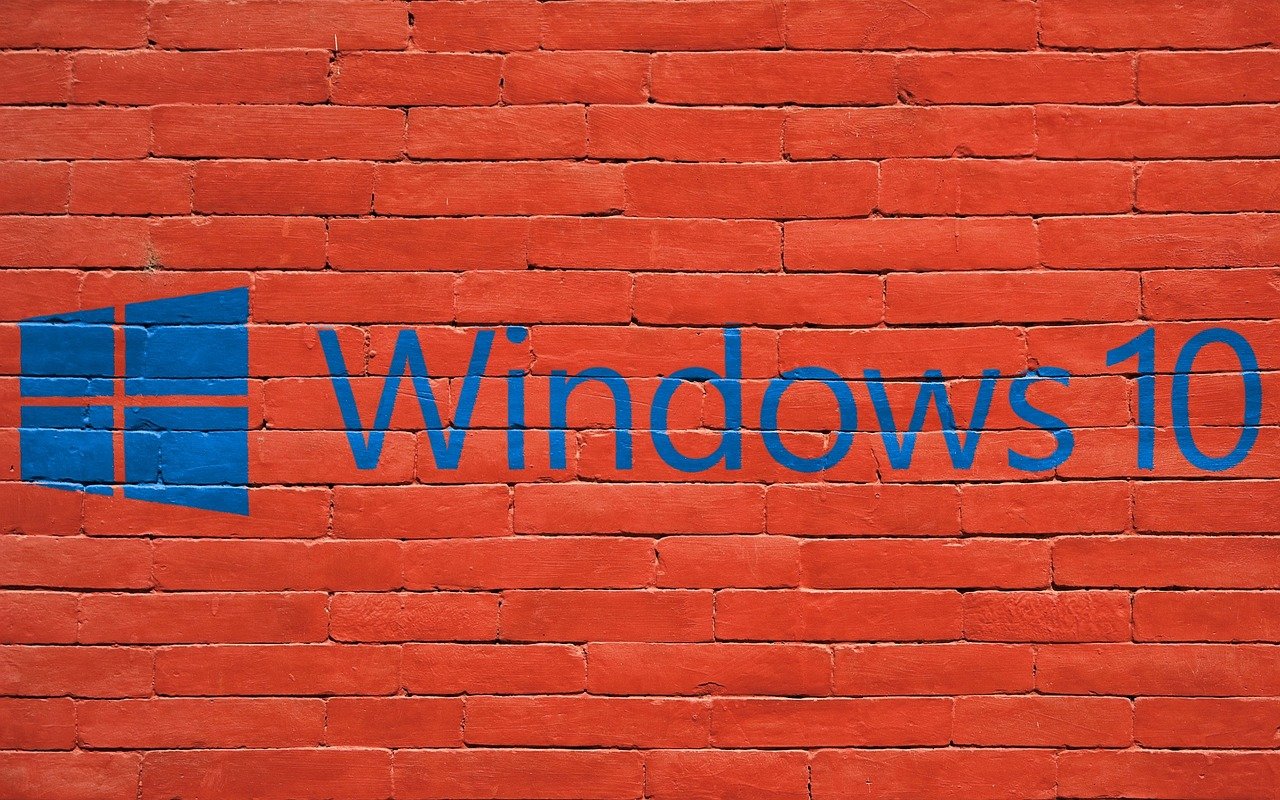If you have decided to connect your brand new 5.1 surround sound system on your Windows 10 powered machine you are at the right place. Windows 10 is completely capable of getting most of this audio system but the question is how to configure the 5.1 system on Windows 10?
The complete configuration is pretty easy although some people will have problems finding where to make the changes. Luckily, with this guide you will have no problems finding the correct configuration settings and the changes you need to apply in order to make your 5.1 surround system work properly on your Windows 10 powered machine.
Another thing you need to know is that your computer needs to support the 5.1 system either through the motherboard audio port or the sound card, so make sure to check this first before you buy the 5.1 audio system.
If you are sure that your computer supports the 5.1 surround system it is time to move on! So, let’s begin!
Make sure to update the sound card drivers first
Before we start configuring our system it is important to make sure you are having the latest version of your audio drivers.
- Locate the Windows Start button in the bottom-left of your screen and right-click on it. In the menu select Device manager.
- Now click on the arrow before “Sound, video, and game controllers”.
- Right-click on the sound card that connects to your 5.1 system and click on Update Driver.
- Select “Search automatically for updated driver software”
- Wait until Windows finds the attest drivers online and installs them.
If you want, you can go to the manufacturer’s support site and download the latest drivers and install them on your own. The process is simple, just locate the correct driver, download the exe file and follow the on-screen instructions.
In most cases, it will be necessary to restart your computer once the installation completes.
Let’s configure the speakers now!
Now when you have the latest sound card drivers installed on your system, it is time to configure Windows to use your 5.1 audio system. Don’t be afraid even if you have a wireless surround sound system with a subwoofer, these steps are simple and easy to follow. So, let’s get started!
- In the bottom-right of your screen locate the Speaker icon and click on Open Sound settings
- Now click on the Sound Control Panel in the menu on the right.
- The Playback tab should be open.
- Click the sound card and then choose Set Default at the bottom of the window.
- Next to the Set Default is the Configure button. Click on it.
- The Speaker setup will open and there you need to choose 5.1 Surround in the audio Channels list.
- After you click the Next button you will need to select the appropriate speakers in the Customize your configuration.
- Click on Next and the “Select full-range speakers” will appear. Check the box next to your speakers.
- When you click on Next you will be notified that the configuration is complete.
- Click the Finish button to save the changes.
Testing, testing!
After you have configured your sound card to work with your 5.1 surround sound speakers it is time to check whether everything works correctly.
Windows 10 has made the testing pretty simple and straightforward so let’s take a look at it.
- Go back to the Playback tab as described in the first three steps above when we have configured the sound card.
- Select your 5.1 enabled sound card and click on Configure.
- Click on the Test button. Make sure that the speakers are on and the volume not too low before you click the Test button.
- Now windows will play test sounds through each speaker in the system and you can follow the visual diagram to be aware of the speaker currently being tested.
- Listen carefully and check whether each speaker delivers audio.
- If everything works properly you can click the Cancel button and close all the windows.
- Now you can play some of your favorite songs on YouTube, Spotify and so on and check whether all the speakers deliver audio.
- That’s it! You can now enjoy listening to music, watching movies or playing computer games with a drastically improved listening experience.
As you can see the process of configuring and testing the 5.1 surround sound on your Windows 10 powered machine is not too difficult or complicated. So, if your computer supports 5.1 audio, all you need to do is to configure the sound card as we have described and test it afterwards. We are sure there will be no problems once everything is properly connected and configured.